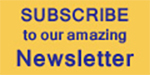Blackmagic Replay
Category Playout
Blackmagic Replay is a new way of creating live action replays for broadcasters, using Blackmagic Design HyperDecks to record into shared storage, with DaVinci Resolve connected to the same shared storage as a powerful playback engine. The true power comes from having DaVinci Resolve handle the playback because it’s not just replay but an extremely powerful editor with multi-user collaboration features, along with color correction, visual effects and audio post-production. Now users don't need to throw away a replay after it’s gone to air because replays can be converted into promos, title sequences and instant social media updates.
Blackmagic Replay is more powerful than a traditional replay system because it’s built into DaVinci Resolve, so replay operators can load exciting camera angles into the timeline to edit, color correct and add visual effects. These edits can then be posted to social media in seconds. With Blackmagic Cloud, users can have more than one DaVinci Resolve system working on the job. By creating instant social media posts, a new audience can be engaged at a massive global scale.
DaVinci Resolve lets operators do replay in a few simple steps. It can be as simple as watching the input view in the viewer and then pressing the POI (point of interest) button when an exciting event happens. Pressing the POI button will switch operators from the input view to playback media, where they can see the different camera angles they have in a multi-view. Now replay operators just scroll back a little, select a camera and users are ready to play by pressing the run button.
Building a high-end replay system is easy as it's storage-centric, where multiple HyperDecks record and DaVinci Resolve handles the playback. That lets users customize as many channels as they need just by adding extra HyperDeck recorders, and they can build a replay system in HD, Ultra HD or even 8K. More than one DaVinci Resolve system can also be added for collaborating globally using Blackmagic Cloud shared projects. Anything done on one system will automatically update on the others. Plus, ATEM switchers with built-in ISO recording features can also be used to do simple replay, because all the hardware is built in.
Because replay is built into DaVinci Resolve, replay operators can arrange the specific views they want for replay simply by loading them into the bin. For example, if they wanted to record eight cameras but just do replay off four cameras, then they only need to load those four cameras into the bin. Different users can load in different cameras and do replay customized for each workstation. This means more than one DaVinci Resolve can be used for replays. DaVinci Resolve builds its multi-view based on the media that's loaded into the bin; however, with shared projects, they can create different folders in the same project with different cameras loaded.
To start working with replay, users simply load the HyperDeck recordings into the bin. One of the reasons DaVinci Resolve can be used for replay is it can edit media files even while those files are still being recorded on disk. The viewer will automatically advance as the files grow in length, so users can scroll forward and get to the latest media being recorded. It updates quickly and users can get to media recorded less than a second ago.
Multi-source is where DaVinci Resolve automatically lines up all the recordings that match in time and displays them in a multi-view. This allows replay operators to visually browse their media and see all the angles matched in time. As the clips are all being recorded on HyperDecks at the same time, users see events all aligned in time. The best way to get aligned recordings is to connect all the HyperDecks to a switcher so they get the same timecode. Now all the angles can be seen, and different cameras can be selected to view full screen. Users can also append and insert edits from the multi-source. This means edits can be created fast, all while doing replay.
Shot sequencing allows operators to play multiple camera angles during the same replay. It allows the single DaVinci Resolve system to handle complex replays. When playing the first camera angle to air using the run button, the view switches to a multi-view, even though the video output is the selected camera. This lets replay operators review all the angles as they play the first camera, and look for the next angle to use. This means they only need to get the first shot on air fast. Operators can review the other angles while playing the first. Then press a time key and second cam button and the playback will jump back to that timed number of seconds before the POI and keep playing - even with transitions, and it’s all live.