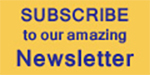Artists can light multiple shots at the same time. Each shot can have global or precise per-shot changes.
Foundry’s Katana 4.0 has a new lighting mode and user experience, and updated USD capabilities. A new set of rendering workflows called Foresight is the main update in version 4.0. It comprises two new approaches, Multiple Simultaneous Renders and Networked Interactive Rendering, resulting in a fast, scalable feedback process that gives artists a chance to check their creative decisions ahead of final render.
Look Development
The look development architecture and UX in Katana 4.0, accessed through its tools and a shading node UI, allows look development to continue at the same time as shot production, whether artists are working on a single complex asset or a series of variations. Other tools can be used for procedural shot-based fixes or tweaks that all members of the production team can view and follow. Artists can also use Katana to drive and control look development with production metadata, so that teams can balance automation with manual work and achieve both efficiency and a high quality result.
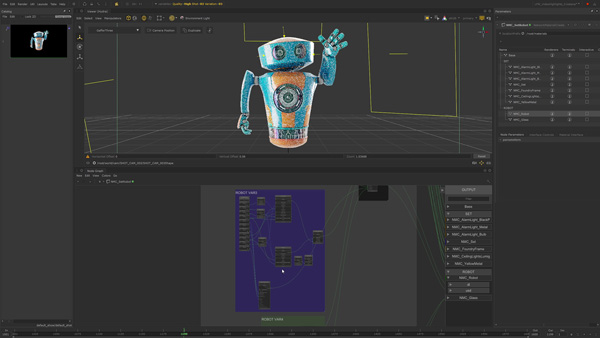
A single Network Material Create node may be used to create multiple materials that share shading nodes. The ability to create complex groups of materials gives artists more freedom.
Artists interact with nodes built as part of a node graph system that can handle very complex shading networks. The workflows associated with these tools are, in turn, compatible with Katana’s complex pipeline workflows.
The Network Material Create node is able to create and manage multiple materials inside one node. Each material can have networks for any active renderer plugin, plus USD Preview Surface materials. using USD Preview Surface, artists can use Katana 4.0 to view materials, lights and shadows in the Hydra Viewer without rendering.
The Viewer is Katana’s viewport driven by Pixar’s USD Hydra system that was designed to work with modern graphics cards and handle massive scale. Due to a rewrite of the bridge that connects Katana to Hydra and the HdStorm render delegate, which aggregates and shares GPU render resources, users have better viewer performance and a more robust interpretation of USD information.
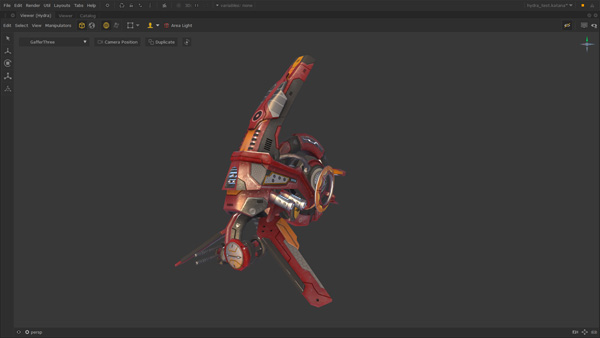
Here is an example of the PBR support available through HdStorm in Katana’s Hydra powered viewport.
Using Katana’s Network Material Edit node, look development and lighting artists make procedural edits to their existing network materials. They can customise a material from a material library for a specific purpose, for example, or make procedural shot edits to approved art direction. The Network Material Edit node’s UI visualises the full network, including materials designed in other packages and imported by USD, plus any edits, while each criteria is filterable.
Apart from using the Network Material Create node to create and manage multiple materials, its workflows include storing materials parameters for the surface, displacement or light shaders for multiple renderers at the same time, and constructing Network Materials using a combination of texture maps and renderer procedural nodes in a specialised UI. Nodes can be shared between multiple shading networks. You can develop looks for variations of assets using Katana’s parent and child material toolset, and place complex shading networks inside Katana’s Shading Groups to simplify sharing and reuse.
Lighting Workflows for Artists

This animation is lit from multiple camera angles, in this case showing multiple shots, but it could also be multiple frames of the same shot. Each change can be viewed by all the possible outcomes that affect it, which improves continuity and reduces revision cycles.
Using the lighting workflows in Katana 4.0, artists can create, place and edit lights in a way similar to the way cinematographers work live on-set. The UI was built for speed and ease of use so that artists and teams can respond directly to art direction. Users can work right on top of the image during a live render session with either gesture based controls, a mouse or a Wacom drawing tablet. Katana’s renderer plugins draw rendered pixels on top of the GL pixel information from the Hydra Viewport.
A major component of the new digital cinematography workflows is the Monitor Layer, used to view the output of the renderer plugin directly in the viewer. Objects can be selected directly from the image using image-based selection tools.
The artist gets to create and edit lights by interacting directly with the image and scene objects – that is, controlling lights based on where they illuminate, or where the light itself should be positioned. Like a cinematographer, you can think of the environment both in terms of practical light sources such as lamps, and in terms of lights that support the scene in reference to the practical lights.
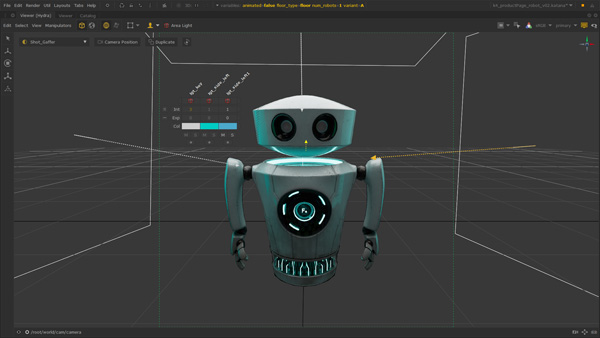
The interactive HUDs from the Lighting Tools allow direct control of any light or group of lights directly from the viewer. The artist can work full screen directly on their image.
That means the usual trial and error process spent adjusting numerical values or 3D transforms is no longer necessary. Instead, you can work in Katana’s viewer with a heads-up display, simplified to focus on controlling properties such as intensity, exposure and colour. Users select which colour and numerical controls are shown in the HUD. You can place a small HUD on each light and set up a HUD spreadsheet through your own selected lights. This kind of work is what the viewer is designed for, using as much or as little on-screen control as you need to manage simple or complex lighting scenarios, straight from the viewer.
The idea is for artists to spend less time in the node graph and more time lighting, using the lighting tools to do more of the common tasks in the viewer – such as renaming, deleting and adopting lights for editing. Each of the controls is available for any of the available GafferThree nodes in the active node graph – which are controlled directly from the viewer as well. Sequence-based lighting edits can be managed through multiple GafferThree nodes.
Lighting Production Tools
Beyond the hands-on artist’s side of Katana’s lighting mode, the tools are designed for efficiency, so that fewer artists are needed to manage large numbers of shots at high quality in the least time. Artists can use deferred loading of scene information, procedural workflows, collaborative tools, viewer and live rendering feedback to speed up their work.
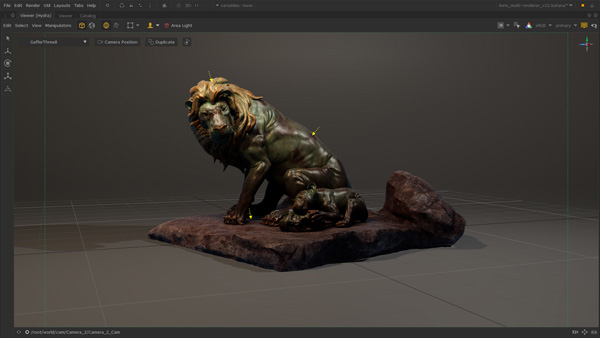
In this environment in GL, with an asset drawn with ray tracing the artist has fine grained control over how they interact with their scene.
Light creation and editing are now both handled in Katana’s GafferThree node, interacting with single lights directly or controlling multiple lights at the same time via the Template Materials. You can edit previously created lights procedurally, allowing lights to have multiple looks across a sequence of shots. By referencing lighting from a library, you can make specific updates without losing the ability to inherit changes made to the lighting library.
Katana interactively communicates all rendering edits as individual changes to the user’s rendering plugin, allowing the software to access very specific information. Instead of coping with crashes, artists can use Interactive Render Filters to override render settings for better performance, without changing the settings for the final render.
Through Katana’s configurable UI, lighting artists configure each session to make the most of the current task and project, interacting with the lights and shadows of the Hydra Viewport, in the rendered image in the Monitor Layer or in the Monitor Tab. Feedback on the full history of current and past renders can be viewed in the new Catalog system UI (more about Catalog below).
Foresight Rendering
Katana’s scalable interactive rendering and a new set of APIs now make it possible to simultaneously render multiple images as artists work across shots, frames, assets, asset variations and other tasks from within one Katana project file. They can multitask while waiting for renders to deliver feedback on art direction, reducing the iteration cycle time. Using these Multiple Simultaneous Interactive Renders, an artist can also make one choice that affects multiple shots or assets from a single control, and validate multiple outcomes simultaneously.
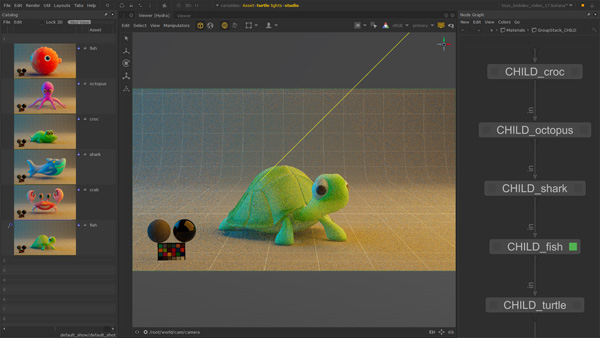
These toys all share a common vinyl material. The material nodes that make each toy unique only change the texture maps that are applied to the model, while the properties that make it look like vinyl come from a common parent material. In the Katana Foresight workflow, vinyl looks can be changed from one material node and viewed on all the assets that use it at the same time, as multiple live or preview renders.
Machines can also be networked for faster renders and scalable feedback. Because rendering requires computational power, Networked Interactive Rendering has been developed for artists to use networked machines, other than the one they’re working on, to facilitate Multiple Simultaneous Interactive Renders for a single Katana session.
Accessing the extra power makes traditional test rendering via batch farm renders unnecessary. Without affecting their own workstations, artists can see and respond to a render’s interactive progress in the Katana UI instead of waiting for a finished frame.
The farm rendering APIs in Katana support connections to render farm management applications like Deadline, Qube, Tractor or custom in-house tools. Users can then deploy existing render farm resources in dedicated pools for interactive renders during the day, and return them to the pool for final frame renders at night.
Katana 4.0 ships with tools that serve as examples for studios intending to customise their use of Katana Foresight workflows or connect them to a different render farm management application. Katana Queue is a small render queue system built to manage renders on an artist’s local machine, or a set of networked machines. You can also put your machine to work when multitasking with a scalable rendering tool controlled through a new process control interface called the Katana Queue Tab.
Creating multiple simultaneous renders poses the question of how to view them. The Catalog is a UI for multiple renders. It can show thumbnails at a user defined size, displayed as a vertical strip of thumbnails, and update while the images are rendered. The Graph State Variables and Interactive Render Filters are listed as combined or separate columns, to keep track of what each render shows.
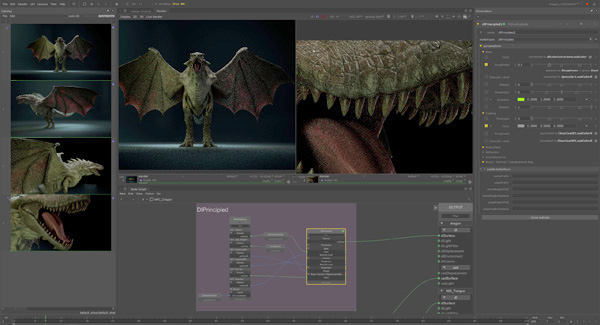
Katana’s Monitor and Catalog allow an artist to see more than one render at a time. The Monitor can show two large images side by side or one on top of the other. The Catalog can now show larger thumbnails that update dynamically as the render progresses.
From the Catalog, an artist can choose two images to show at a larger resolution in the Monitor Tab. Displayed side-by-side or one on top of the other, or in a wipe comparison, panning and zoom can be synced or independent. Artists can compare two images or two parts of the same image while they work. Meanwhile, the front buffer always drives the Monitor Layer in the Viewer which can match the scene state and allow you to use Katana 4.0’s lighting environment.
Collaboration
Katana is designed for look development and lighting teams to work together. In the node graph workflows, for example, artists define a series of ordered steps that can be shared with other team members, or reused for other parts of the project. With Live Groups, users group and publish parts of the node graph and save them to disk for sharing or reuse. Similar to a referencing system, you can manage versions of these groups, and publish changes to them wherever they are used.
Without writing any C++ code, TDs can write custom tools to perform simple tasks, up to complex sets of action. Specific tools may be designed as macros via Katana’s OpScript node. Macros are for packaging up a set of nodes into a shareable tool, without scripting. By only exposing selected controls to, the user is left with a simpler, straightforward interface. You can also create tools with SuperTools with a custom UI that can dynamically create nodes. The nodes inside are created and controlled using Python scripts, presented as a single new node with a customisable interface.
Pipeline Development
Katana includes further functionality to support pipeline development. The software’s USD capabilities continue to expand. As well as the Hydra viewport described above, they now include USD-import and export nodes with source code that is open source, allowing teams to use USD in production with Katana.
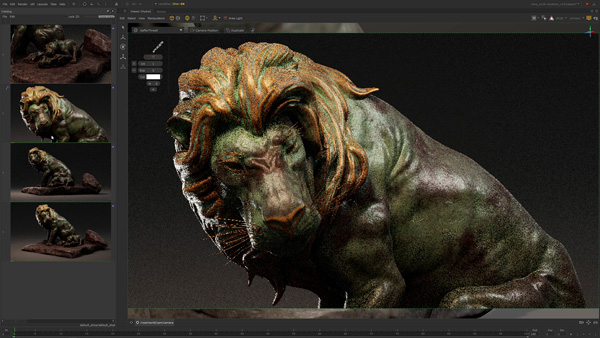
The materials and lighting of the lion can be adjusted while viewing the outcome from multiple camera angles during a live render. The distance from the camera, the viewed angle all have an impact on how the artist would adjust lights or material.
OpenColorIO (OCIO) colour management is a part of all image-related operations, making certain that colour spaces are correct. The software supports Python, Lua, C and C++ scripting and programming languages, plus libraries such as ILM’s Imath. The software also includes APIs for connecting to asset management tools, for example to make your own custom tools with logic, custom UI and dynamic properties. Other APIs allow you to add your own render engine, and to make complex connections between Katana and render farms.
Katana's rendering system is compatible with existing renderer plugins including V-Ray, Arnold, 3Delight, RenderMan and Redshift. All use the same API, which can power custom renderer plugins. The 3Delight plugin is open sourced and can be used as a production reference.
Katana ships with a rendering plugin from 3Delight’s developers, and supports interactive live rendering. Live rendering responds to any changes in the scene made to lights, shaders, cameras, geometry, volumes, materials or global settings. Special workflows like light mixing adjust lighting interactively on finished frames, while the edits are fed back directly to lights or groups of lights in the GafferThree lighting tools. The OSL-based shading engine is compatible with both Katana and Maya and allows direct transfer of look development files between them. www.foundry.com